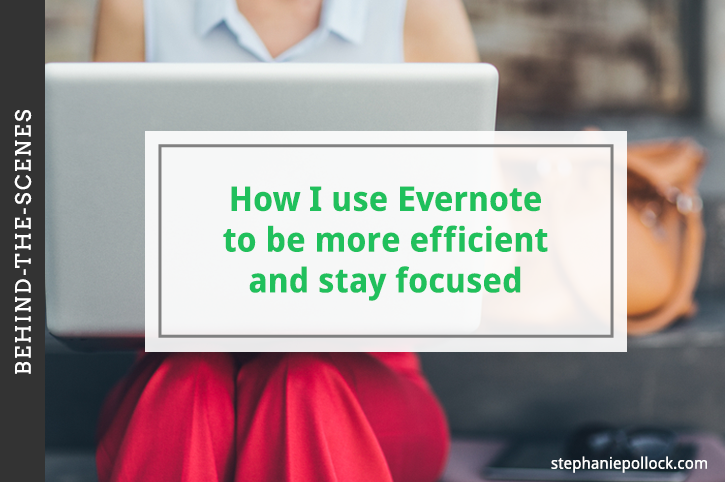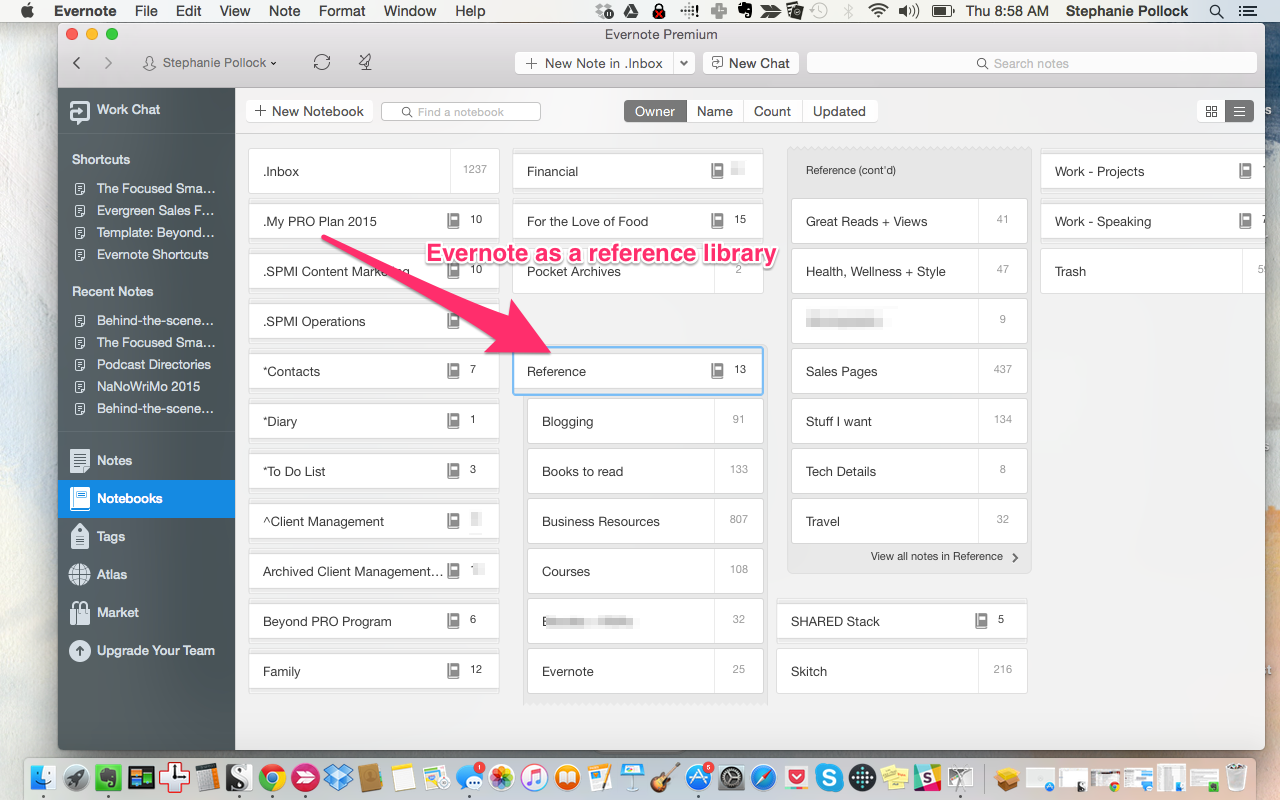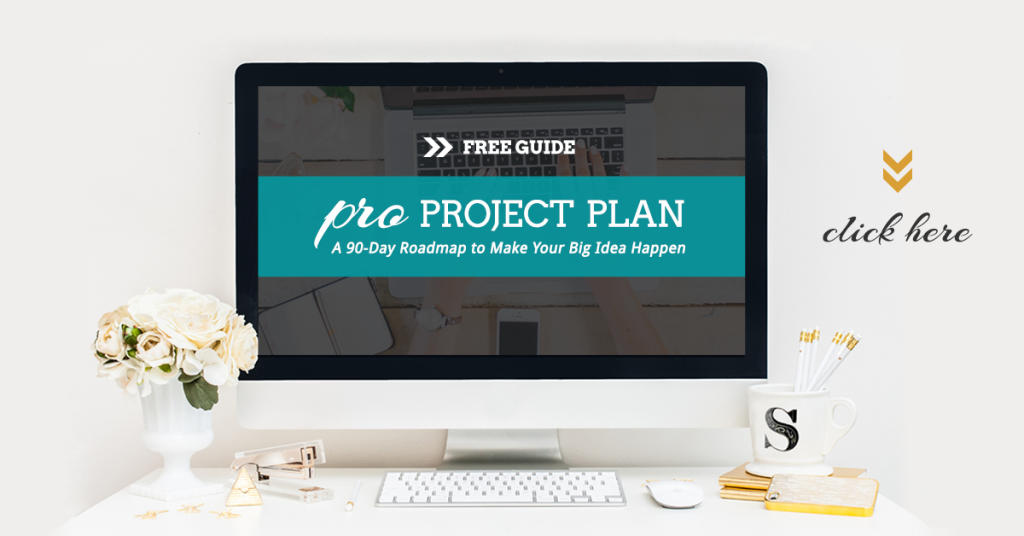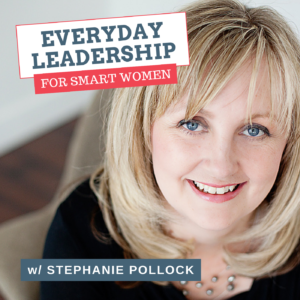I am constantly asked how I use Evernote.
So today, as part of a three-part series, I’d like to take you behind-the-scenes and show you exactly how I use Evernote to power my business. Stay tuned next week for a behind-the-scenes look at how I manage my content marketing, and then the following week for a look into why I switched from Aweber to ConvertKit.
Evernote has long been my favourite tool, and the one I use daily. The way I’ve used it has changed over the years, but its value to me never has. In fact, as I set up new systems and advance the way I use Evernote, it’s value to my business only continues to increase.
First, know that I am a tech lover and often an early adopter. I’ve been using Evernote actively since July 5, 2009, and my use has only grown over the years. And while I’m often a loyalist to tools I love, I won’t continue to use them if they don’t integrate and work across all my business platforms. This is one of the many things I love about Evernote – it integrates with many of the tools I already use.
So let me show you the way I’ve set up Evernote for my business (and life). I don’t intend for this to be an Evernote tutorial, but rather a glimpse into how Evernote can actually be applied. I often can figure out *how* to use something, but love to see how other people are putting it to use. That’s the purpose of today’s post.
If you are looking for a comprehensive step-by-step users manual, I highly recommend Brett Kelly’s Evernote Essentials ebook. I used it when I was first getting started, and it’s a really great overview. You can get Evernote Essentials here by clicking the image below.
Important: If you’re new to Evernote, or you tend to get overwhelmed by tech, remember that you don’t have to start like this. It took years to get here. And, what works for me won’t necessarily work for you. And I’m constantly refining my process too!
Evernote as a Business HQ
While many people may use Evernote to clip articles or cool recipes, I use Evernote as the entire Digital Headquarters for my business. Basically, anything and everything lives in Evernote. I have set it up in a way that with the odd exception, I will turn to Evernote before anything else as a means to see what’s happening in my business.
Naturally, there are many other tools you could use to do this (I used to use TeamworkPM) – but I’ve found Evernote to work the best for the way I process information and think about my work. And because Evernote has a 100-year vision, and they only continue to grow, I feel confident that my information is save and secure inside their system. The fact that it’s free or just $5/month for Premium doesn’t hurt either.
The only thing I do NOT use Evernote for, is project management (particularly if it involves others). While it certainly does have the capability to manage a project, and you are able to share notes and notebooks with collaborators, I don’t find Evernote robust enough to manage deadlines, tasks and notifications when people make changes. For that reason, I use Asana to manage the day-to-day details of my projects (but I do keep project templates, plans, content and insights still in Evernote – just not the tracking/task list component).
[Tweet “How to use Evernote to run your business. A behind-the-scenes-look: “]
Here is a 30,000 foot view of my Evernote dashboard.
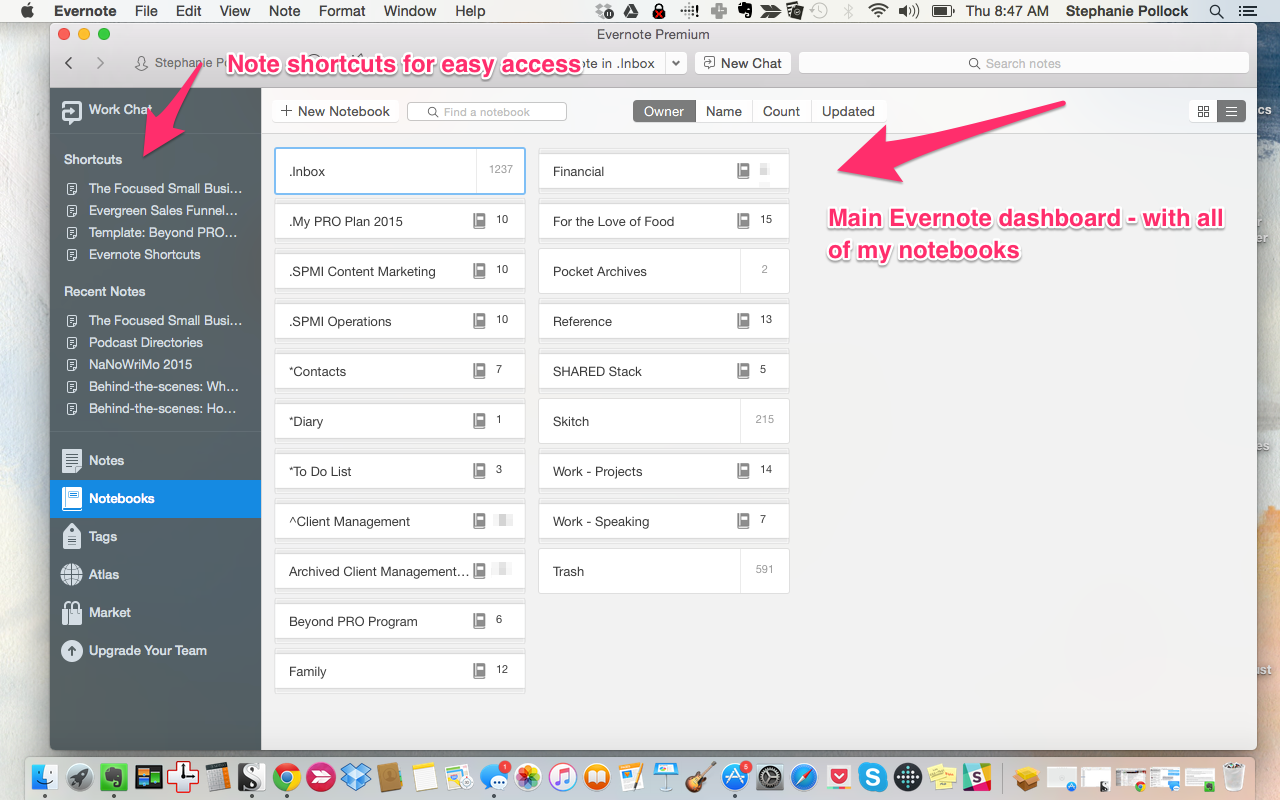
Evernote for Business Operations
As mentioned, I use Evernote as my main business headquarters. This means that basically anything I need to know about my business should be easily found in Evernote. To keep the high level stuff together, I created a Notebook stack called “SPMI Operations” with the following Notebooks underneath:
• 90-Day Goal Cycles: I use this to record 90-day goal cycles. Basically, I create a detailed plan about where I’ll be focused for the next 90 days and all the accompanying tasks I need to do. I won’t necessarily put in all the nitty gritty details, but the key milestones I’ll need to reach. Then, I check them off as I go. I don’t really use this as a project manager (I use my PRO Project Plan and Asana for this), but it is a quick, at-a-glance look at what’s most important for the next 90 days.
• Critical Business Details: This is exactly what it sounds like. Anything really important gets stored here, from my Business #, to my Hex Codes, to my Blog Image size, to domain renewal information, to commence related details. I use this as a way to access important info quickly.
• Featured In: When I’m featured in the media, on a blog or podcast or somewhere else, I clip a copy of it here. I like to have a running list of what I’ve been featured in. And then, I’ll have my designer adjust the media feature image on my homepage with the new logos.
• Idea Capture: This is a catch-all place for business ideas. Sometimes they’re my ideas, sometimes I use it as a swipe file for a great headline. I look at this during my planning process or when I’m feeling a bit stuck for new ideas (which, for me is very rare!).
• Open Loops + To Dos: We all have those pesky tasks that keep getting pushed on and off our to-do lists. I call these Open Loops and I’m always on a mission to complete some of them each week. So I created a Notebook that lists out these Open Loops. I have a master Business List and a master Personal List and then I also create individual notes with things I need to get done. I don’t consider any of these things urgent (they aren’t deadline driven), but they are things I want to get to eventually.
• Personality + Assessments: I’m a personality test junkie! So I keep all reference docs in here so that when I’m doing some brand positioning, or planning – I can reference these and remind myself where I’m best. A few of these include: The Fascination Advantage (Maestro – Power & Prestige), StrengthsFinders 2.0 (Futuristic, Activator, Ideation, Maximizer, Input), Voice Values (Power, Enthusiasm, Depth) and Brand Archetypes (Explorer + Sage).
• SPMI Planning: One of my very favourite Notebooks in Evernote, this is where all these great ideas and resources come together into a specific plan for my business. It’s here in this Notebook that I move beyond idea and into strategic planning. I’ve got main Notes in here around Product/Program Ideas, Marketing Plans, Launch calendars, and other strategies. Naturally, I also have my Strategic Priorities for the year, and all my corresponding goals. I also have a Business Bucket List where I add in things I’d love to do someday. This is the master plan — everything I’m doing is here, and it is my main reference point throughout the year to identify how I’m doing in relation to my goals.
• Templates: I use this Notebook almost daily. I have built out a number of templates in here (still more to do), that I can reference anytime I’m doing something repetitive (e.g. Publishing a podcast, asking for a testimonial, on-boarding a new client, and planning my week ahead). Essentially, these become the SOPs (Standard Operating Procedures) for my business, and allow me to hand off parts as needed (or serve as a back-up if somebody else had to step in for me).
• Testimonials: As I get new testimonials, I store each one as separate note in my Testimonials Notebook. I make additional notes about where I’ve posted it, where else I can use it and any other relevant details.
• To Implement Soon: This is probably overkill, and I could likely ditch this Notebook in lieu of some strategic tagging, but for now, I like having a Notebook that I can put ideas that I want to action soon. So rather than just clipping for reference at some point, these ideas go into the category of “make this happen soon” and I am constantly referencing this list when I do planning for the week or my big picture planning. These are things like list-building strategies or adopting a new tech tool (switching from Aweber to ConvertKit was on this list for a long time – watch for a post about that in a couple of weeks). Again, these are not deadline driven, but they are things I want to prioritize.
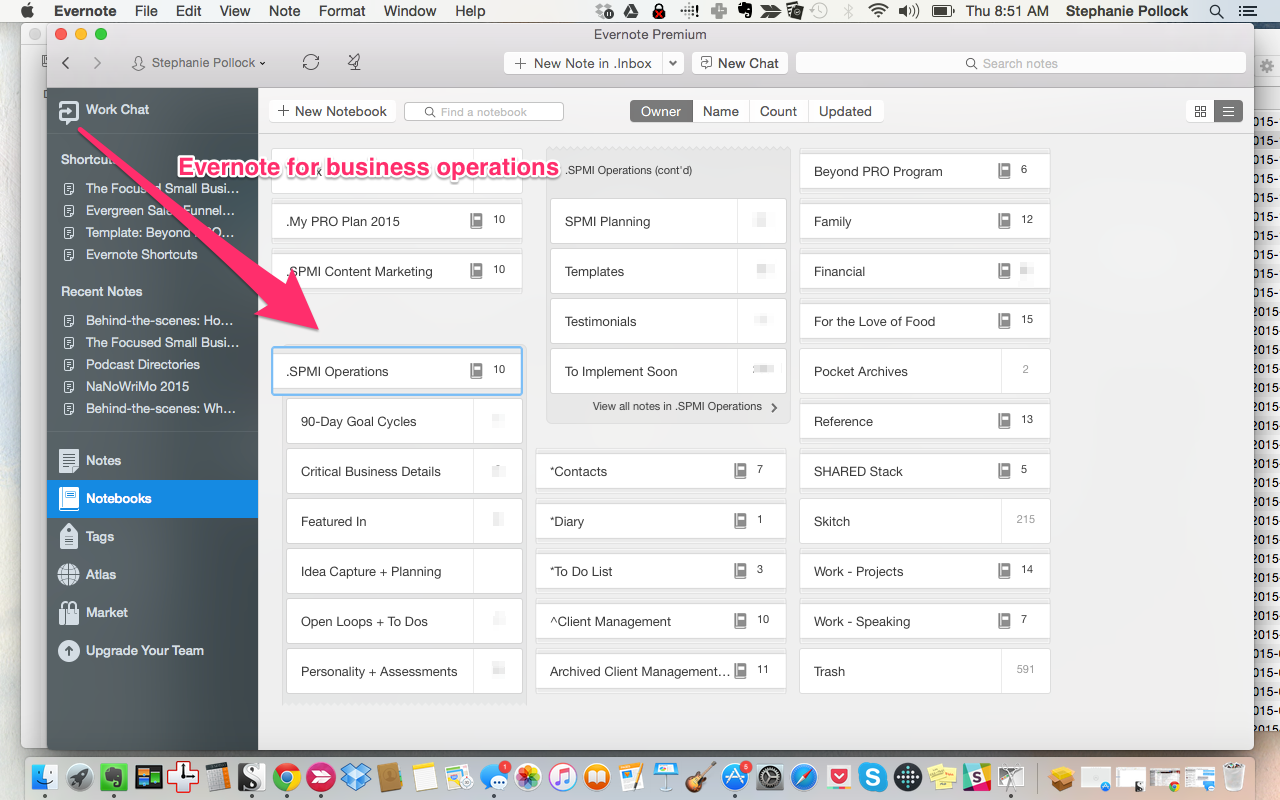
Evernote for client management
I’ve tried a number of tools to manage client communications and files. Originally, I used TeamworkPM, but eventually let it go when I realized that I only used it for client management, not for its original intention of project management.
Enter Evernote.
Because I believe in streamlining the amount of tools I use, and maximizing their use, it came clear to me that Evernote would work well as a client hub. Evernote is free (or just a few dollars for the premium version), it’s Mac and PC friendly, and has mobile, web and desktop versions. And because it serves so many other purposes, I always felt ok asking my clients to use Evernote for our communications as they were likely already using it (or wanted to be using it) in some capacity.
Now, when I begin with a new private client, I set up an Evernote notebook under my Client Management notebook stack, and then share it with them. This notebook (think of it like a virtual binder) is the place where we hold all our client notes, accountability, call dates, reference docs etc. I create a new note for each session and put in key points and accountability that they can just check off as they work through them.
We can both work inside Evernote and trust that we’re looking at the most updated version of the document. They can also upload PDF documents that are visible directly to me (I don’t have to download them to view them) and then I can use Evernote’s Skitch tool to make annotations and edits. Very handy!
We also use the Work Chat feature often – which is basically like IM for Evernote. They ping me when they want me to look at something, or if they have a question.
While Evernote may not be designed for client management, nor have all the bells and whistles, I’ve found it to work great. The primary advantage is that it keep all communications, reference docs and more in one place (and out of the inbox).
Evernote for content management
Evernote is where I create all content for my blog and podcast.
I was hesitant on this one at first – debating between Google Docs and Scrivener, but have ultimately come back to Evernote.
Beyond all else, it’s important to me that my content live in the Cloud. I don’t want to be struck with a great idea or sentence, only to realize I can’t access my files (this is where I don’t love Scrivener). Google Docs fit that bill, but back to my original point at the top of this post, I prefer to keep as much together as I can. If I did all my planning in Evernote, but then my content in Google Docs, that’s one more tool and connection point I’d have to make. Keeping it in Evernote keeps it simple.
But the deciding factor – and the one that (quite literally) made me jump for joy, was when CoSchedule started to integrate with Evernote. Without going into those specifics (stay tuned next week when I do a behind-the-scenes of CoSchedule), this new integration made making Evernote my content management hub a no-brainer as I can export from Evernote directly to CoSchedule and into WordPress (again, details next week).
Because I was planning my content strategy and recording ideas inside Evernote, it also made sense to keep it all in one place rather than bounce from Evernote for my ideas to Google Docs for the writing to CoSchedule to schedule etc. I wanted it in one place — these small changes may not seem that big, but they add up over time and could be used for more high-value activities.
Here’s how I use Evernote for content now.
I have a Notebook Stack called .SPMI Content Marketing (the . ensures that this Notebook is up at the top). Under this umbrella notebook, I have a stack of notebooks which include:
A. Shandra & Steph – Content
This is a shared notebook with my Content Director, Shandra Carlson. We use to plan out content strategies and ideas, and keep important details we both need to have. It also holds my content templates – basically my SOPs (Standard Operating Procedures) for both the blog and podcast.
Blog – Drafts
This is where I write drafts of my blog posts. Once I’ve solidified my Editorial Calendar in CoSchedule, I put the planned post titles in Evernote as individual notes. Then, as I research and get ideas, I can put them in the appropriate note so that when it comes time to write, my job is much easier. I have a Blog Template I copy into this note so that I can make sure I don’t miss any key elements before it gets published.
Blog & Podcast – Ready for CoSchedule
When posts (for the blog or podcast) are ready to go, we put them in this Notebook. This then essentially becomes the Notebook from which CoSchedule draws on to schedule into WordPress (this WILL make more sense next week- promise!). We also know that if it’s here, it’s ready to go.
Blog & Podcast Admin
This is exactly what it seems – a place to store key admin details related to my content from my hex codes (colours), to my WordPress & CoSchedule login details, to my Podcasts RSS, iTunes and Stitcher links. Anything relevant to my content goes in here as a reference point when needed.
Blog & Podcast Archives
Once a post has been published in WordPress, we move the note out of “Blog & Podcast – Ready for CoSchedule) and into the Archives folder. This is great to have as a reference point, but also a back-up should I ever encounter WordPress difficulties.
Blog & Podcast Ideas
Pretty straightforward – our ideas go into this notebook. Often, I simply put a headline or maybe 1-2 sentences as an individual note with the intent to circle back to it when we’re ready to build out the editorial calendar. I enter in notes here in various ways, including:
⁃ Direct to the app either on my phone or laptop
⁃ Via email using my Evernote specific email address (you can even have it go to exact notebook you want)
⁃ Via a voice memo in the Evernote mobile app (though I don’t do this a lot, but should!)
⁃ Or via JotBox – an iPhone app that opens very quickly and simply designed to take a quick note, hit send and have it go directly to your Evernote inbox
Guest Blogging/Interview Research
I use this Notebook to capture everything from guest posting guidelines on various blogs, to requests for submissions, to simply remember a blog I may want to approach in the future. Down the road, I will also build out a table in Evernote to monitor my requests and submissions.
Guest Posts/Interviews
Every time I write a guest post, I capture the post in this Notebook. While I’ll naturally have the plain text version here, I also like to do a Full Screen clip using the Evernote Web Clipper once the post goes live. That way, even if the page/site changes or goes down, I still have a visual record of my post. I also clip any interviews I do on podcasts.
Podcasts – Drafts
I use this notebook to map out my Beyond PRO Podcast episodes. Once the title is in Evernote as a note, Shandra goes to work to map out an outline, and do accompanying research for me. She also helps me create my show notes and social media blurbs for the episode (all of which have templates inside our shared notebook). I then go in and add my thoughts, stories, and any additional content I want to talk about (I don’t read from a script, so this is more of talking points). We also create a Show Notes draft in this folder too – as this is what gets moved over into the Blog & Podcast – Ready for CoSchedule notebook so it can get into WordPress.
Social Media Library
I’m just getting started with this Notebook, but using it as a resource library for my social media posts that I’d like to leverage more than once.
We are still working through this layout, and I have a feeling I’ll adjust it and simplify it more as we go, but for now I love having it all there at a glance and with easy access to add to it as I’m inspired.
[Tweet “Want to manage all your content marketing in one place? Use @Evernote.”]
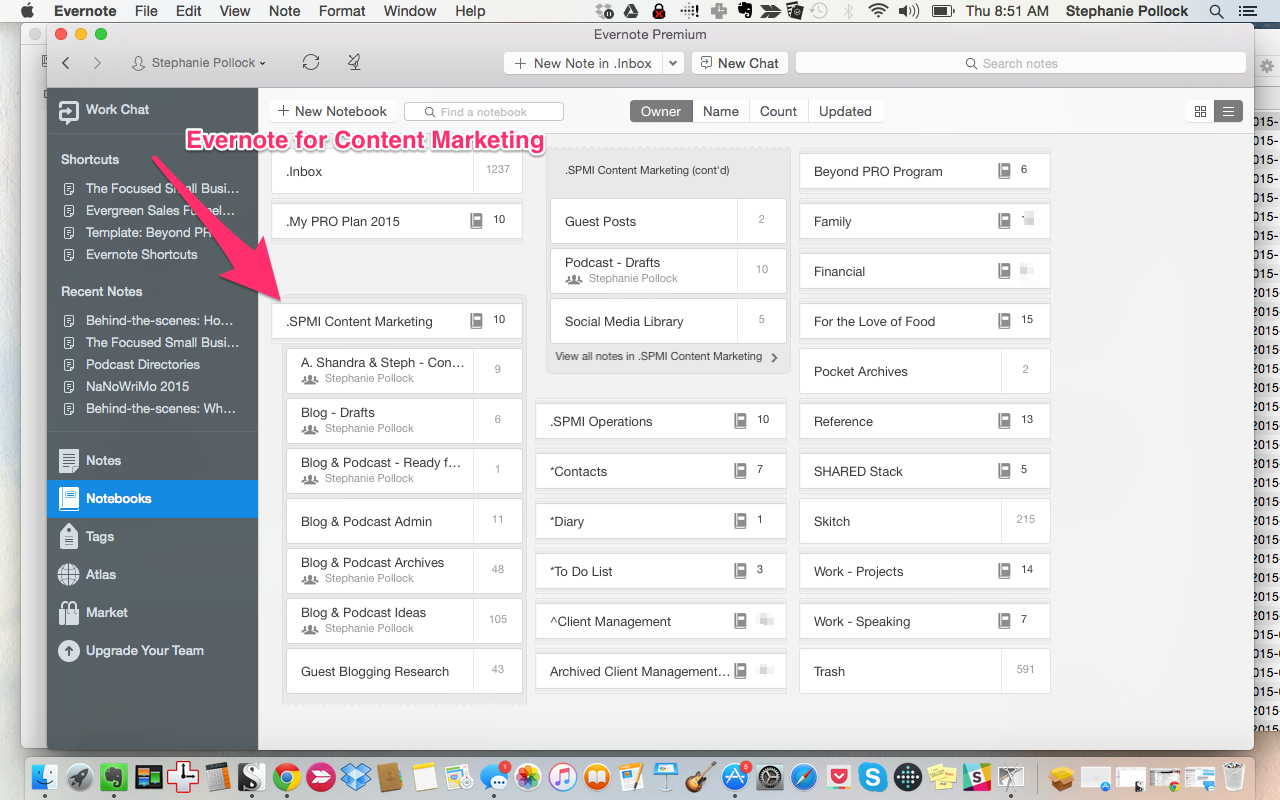
Evernote for program/product management
At this point, it probably goes without saying that I create all my products and programs inside Evernote. For each new product, I create a Notebook Stack. Underneath it, I have a series of Notebooks including: Plans, Launch, Marketing, Curriculum, and Admin. Basically, everything I need to know about the product should always be available to me via Evernote. While I may occasionally link out to other tools like Google Docs or Sheets, I trust that everything I need to know about my programs/products is inside Evernote and can be easily found.
Some people prefer using DropBox for this, and if that works for you – fantastic! I do use Dropbox for major files like .mp3s, video and all the curriculum content because, while I could store them in Evernote (and do keep a backup there), sharing via Dropbox is easier for big files.
Here’s a snapshot of my Notebook stack for My PRO Plan.
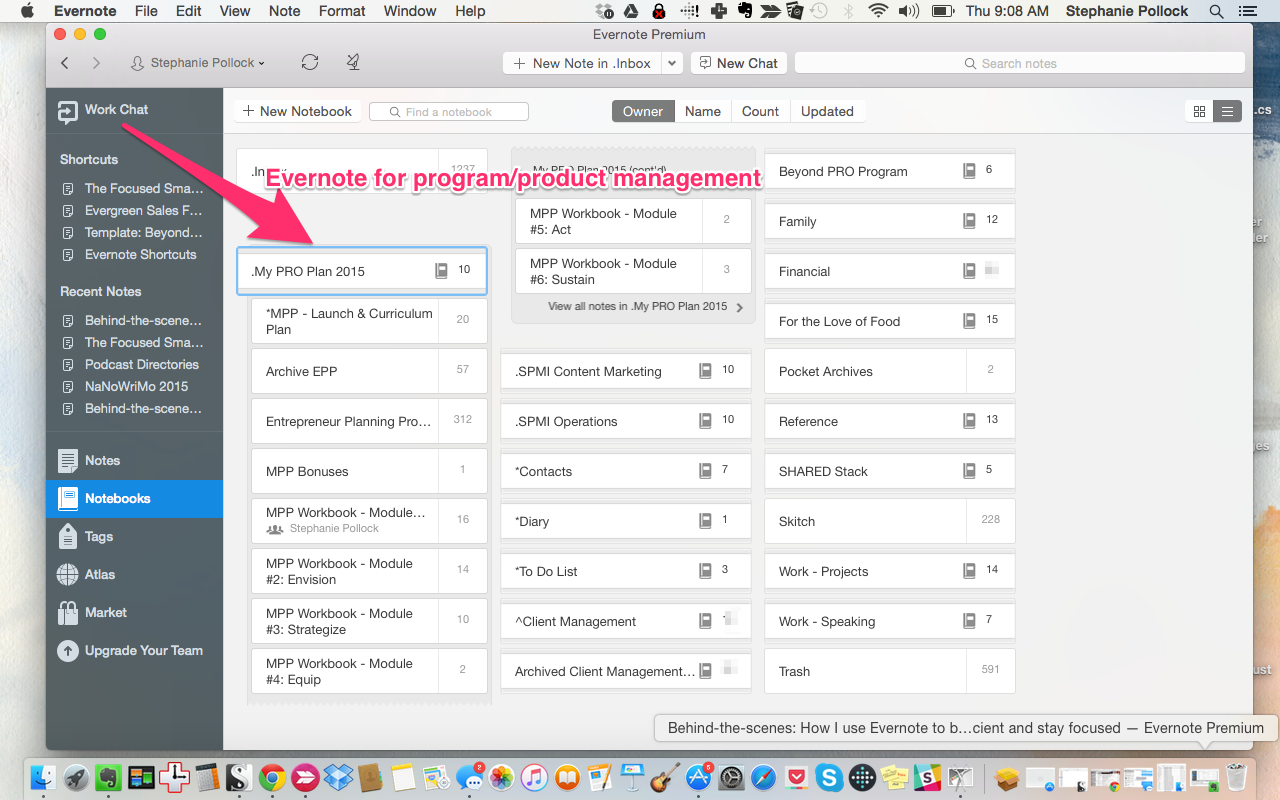
Evernote for Editing + Feedback
While I haven’t used this Evernote feature a lot, it is coming in handy lately. Evernote has another application called Skitch, which is essentially an annotation app that allows you to mark up documents. I use this with clients when I’m reviewing their plans, and I also use it with my designers to showcase changes that need to get made.
You can also annotate any saved note in Evernote. This is great if you save something for reference, but want to make some key notes before you forget.
You can see Skitch in action with all of these screenshots. All the arrow and pink text is done in Skitch.
Evernote for reference – business and personal
Evernote especially shines as a virtual storage house of information. They have incredible search features (even images and PDFs are searchable), and it’s really easy to clip from the web directly into the appropriate notebook. I have a variety of Notebooks that I use to hold specific information for quick reference, including everything listed in other sections of this post, and:
Business Resources: This is my catch-all Notebook for business articles/information/instructions that I may want to implement soon. I clip them to this Notebook and then tag accordingly (e.g. Facebook Ads, Speaking, Social Media, Branding, SEO, etc.)
Courses: While I primarily use DropBox as a storage house for courses I purchase (because of the size of the files), I also use Evernote to clip low-bandwidth course like ecourses, ebooks etc.
Evernote: Yes! Totally meta. I have a Notebook about Evernote. I use this to store helpful how-to articles about how to leverage Evernote better, my copy of Evernote Essentials and other cool tips from the Evernote blog.
Sales Pages: Whenever I see a sales page I like, I clip the entire page in this Notebook. I love looking through it when I’m coming up with ideas. What I love most is that even if the sales page comes down (because the course is no longer for sale), the full screen clip is still in my Evernote.
Tech Details: I keep log-in info, registration info, how-to details and more about software I use.
While we’re specifically talking about Evernote for business, I’d be remiss if I didn’t share how I use Evernote in my personal life. I plan to use Evernote even more in 2016 for personal purposes, but I’m happy with what I’ve put in place to date. Here are the main ways I use Evernote for my daily life.
Great reads & views: For posts, videos, audios, emails etc that I really loved and want to come back to at some point (lots of Ted talks in here!)
Books to read: I keep a notebook chalked full of books I’d like to read, plus a main list that I can check off as I go. Anytime I’m in bookstore, I’ll take a picture of a book cover and post it to this Evernote notebook. If I read a post online about the “7 best books” I’ll clip it to this Notebook. I’m sure I won’t ever get to them all, but this has proven very handy when I’m at the bookstore and want a new read. I simply reference this notebook and I’m good to go.
Health, Wellness & Style: In this notebook I’ll keep everything from the name of the skin cream I like, to a post about creating a Capsule Wardrobe I’d like to reference later, to health-related posts I may want to incorporate into my regime.
Stuff I want: Consider this a shopping list of all the things I’d love to buy for myself someday. This is also handy when my husband is looking for gift ideas. Again, if I see something I like online I just clip it to this Notebook.
Travel: I put all our travel details in here for reference. This is a shared notebook with my husband so that he can access key data too.
Evernote for Families
We are only scratching the surface here, but my husband and I use Evernote to keep all important family details in one place. This includes the following Notebooks:
Back to School: I created this in August to get ready for all the Back-to-School details like key dates, requirements, lunch box ideas and more.
Holidays: I use this notebook to clip holiday ideas (Christmas, Halloween, Valentines etc) from decor to food to parties to activities and experiences.
House: I use this notebook to save design inspirations, contractor info and more.
Kid Stuff: I use this notebook to clip anything that might be fun for the kids – from upcoming events, activities, etc. This also holds posts about birthday party ideas, science projects, kid book suggestions etc.
Kid #1 & #2: I have separate notebooks set up for each of my kids, and in them I store kid-specific notes which include anything from health logs, to major milestones, to funny things they said, to school related info (report cards) etc. I hope that one day I can simply share these notebooks with them as a log of their life.
Meal Planning: I’m a big fan of meal planning, and without it, I fear my life would be in chaos. So in this notebook I keep articles with ideas for meal planning, a running list of our go-to meals, past plans for inspiration and the template I use to plan out each month.
Molly & Kipper: I keep any dog related details in this folder including vet records.
Family – Important Details: This is a shared Notebook with my husband, and we use it to store all relevant and important life information. It includes everything from mortgage details, vaccination records, Health Care #’s (for quick access), sports/activity details, doctor & dentist information, school schedules, etc. I want this to be a gathering place of our most important information so that wherever we are, whenever we need it – it’s just a couple of clicks away.
Parenting: I save articles related to parenting advice and tips here. Whenever I read something I’d like to incorporate into our family, I put it in this Notebook knowing that I can come back to it when I’m ready.
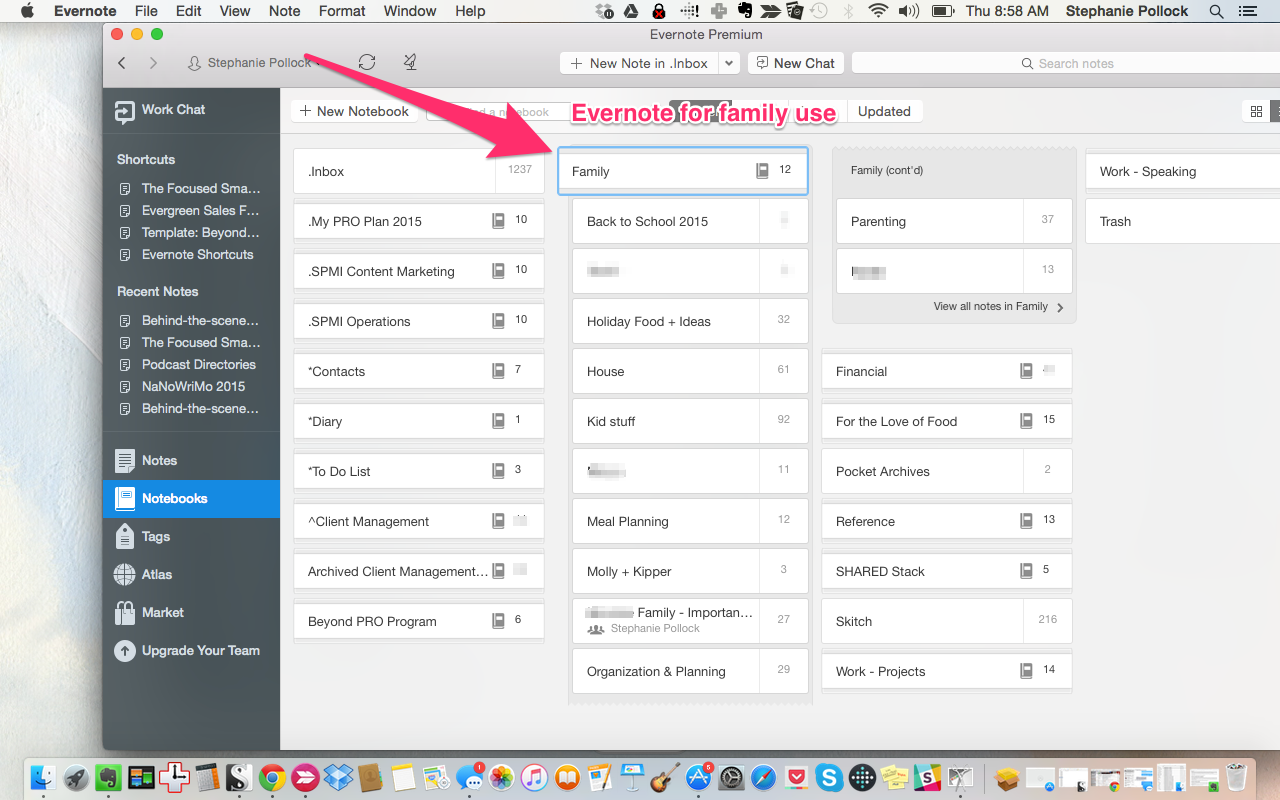
Evernote for Food & Meal Planning
I read a lot of food blogs, and I do my best to do meal plan either for two weeks or a month at a time. And the easiest way to do this is to have recipe ideas, go-to faves and more saved in one place and categorized for easy finding. As I scroll through my Food blogs on the weekend, I clip or send to Evernote any recipes that look promising. I put them into the appropriate notebook (e.g. Savoury) and then tag them for easy finding (e.g. Chicken). Here are my Notebooks:
• Appetizers & Entertaining
• Bread + Loaves + Scones + Muffins
• Breakfast + Brunch
• Drinks + Smoothies
• Food Reference (posts with cooking tips or cooking times)
• Holiday Food
• Lunchbox (lunchbox ideas for my first grader)
• Pasta + Pizza (we make our own pizza from scratch each Saturday, so we’re always looking for new ideas!)
• Salads + Soups
• Sauces + Dips + Dressing
• Savoury (catch all for main dinner ideas – and then I tag them with things like “kid-friendly” or “chicken” or “pork” or “make again”)
• Seafood
• Side Dishes
• Snacks (my kids are always looking for snacks after school so I regularly save fun and healthy ideas)
• Sweets + Desserts
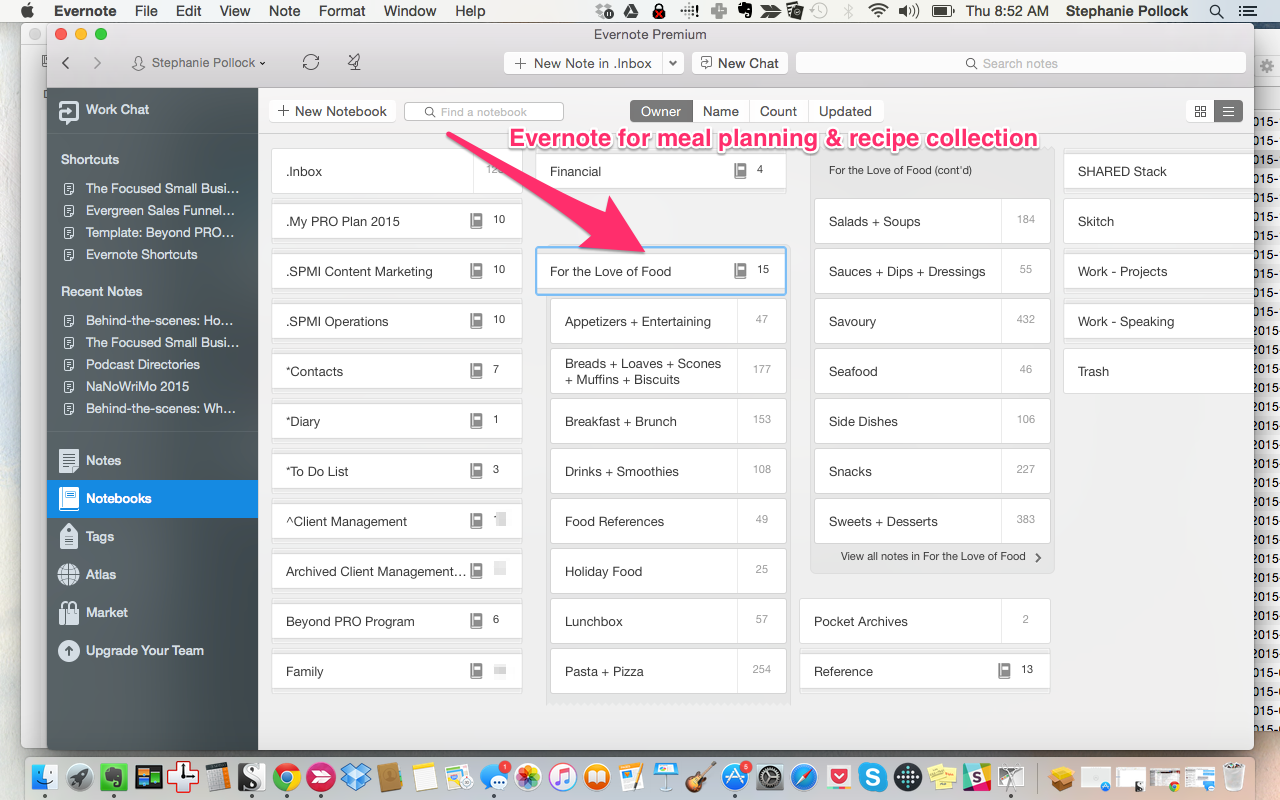
Evernote Power Tips
Above all else, let me remind you that I’ve been actively working on my Evernote set up since 2009. I didn’t have this comprehensive plan then. And it’s worth noting that I probably have some redundancies here, and I could be using more tags and less notebooks.
What’s most important is that you set it up in a way that corresponds to how you think and work. My brain works in Notebooks. I think of them like little binders with specific notes inside them. Tagging feels way too scattered for me, and doesn’t give me a visual anchor to wrap my head around. But you might be totally different!
Here are a few additional tips to get the most from your Evernote experience:
- Download the desktop application (and mobile app) vs. using the web based version. It’s much more user-friendly, and aesthetically pleasing.
- Map out a bit of a blueprint before you build. Think about all the core buckets of your life and business, and then go from there. It’s easy to move things around in Evernote, but it helps to map it out on paper first.
- Get in the habit of keeping everything in Evernote and let go of other saving systems. For example, don’t save emails – send them/clip them to Evernote. Don’t bookmark a website, save it to Evernote. When you read blogs (I use Feedly), send relevant posts straight from your blog reader to Evernote vs clipping them to the “Save for Later.” Evernote shines when it becomes the go-to place for your business. If you have 10 different places you store info, you’ll quickly get overwhelmed wondering where to find things.
- Create some saved searches. I’m just starting to do this, and boy it helps when you’re looking for something.
- Use the ShortCuts feature to save notes you reference a lot.
- Use daily tools that integrate with Evernote. For example, I use Feedly to read blogs because I can save them to Evernote. I use CloudMagic to manage my email because I can send an email straight to Evernote right from my phone with a click of a button. I use the Sunrise Calendar app because it shows any Evernote tasks when I look what’s on tap for the day.
- Want to make another integration? Leverage IFTTT or Zapier — there are a million recipes to make your life easier.
- Share notebooks with people that need to have access to your stuff – whether it’s clients, VAs, partners etc.
- Get in the habit of using the mobile app when you’re out and about to take pictures direct to Evernote (books you want to buy, flyers you see, business cards etc), or store in-the-moment bursts of inspiration (create a text-based message or do an audio clip)
[Tweet “How to use Evernote to be more efficient and stay focused”]
I hope this rather lengthy post has proven helpful as you begin to leverage Evernote inside your business. The truth is that this post merely scratches the surface of all that’s possible with Evernote, but I hope this will be a good start.
If you’d like to set up a free Evernote account, you can do so here: JOIN EVERNOTE (you’ll also enjoy a free month of Premium).
Any questions or feedback? Hit me up on Twitter @steph_pollock. Would love to hear how you’re using Evernote, or where you could use some help.
*Note: some of these links are affiliate links which means if you purchase or enrol, I will get a small compensation. Naturally, I only recommend the tools I use and love.