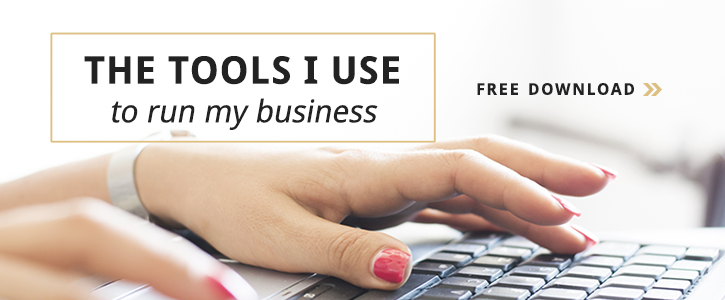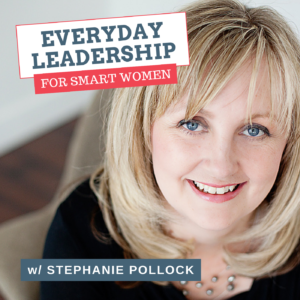Look behind the curtain of any successful company, and you’ll see a myriad of systems, tools, people and technology that make it work.
And different stages of business require the addition (or deletion) of different resources. When you’re bootstrapping it, you can probably make do with leveraging a few core (and relatively inexpensive) tech tools to power your day-to-day.
As you grow, you may begin to outgrow these tools, or need to add in team members to manage them for you. Regardless of whether you leverage technology or a team — having the back-end of your business work efficiently is paramount to move from business hobby to business empire (your version of it!).
Confession: I geek out on technology. I love trying new apps that may make my business life easier. And I have a few key people that support my business too (that’s for another post).
Today, I simply want to take you behind the scenes of my business so you can see what tools I use (and which ones I’m considering). I don’t profess to be a tech wizard, and my best advice is to get clear on what you’re looking to streamline or simplify, and then give a few tools a try. The big mistake is trying too many at once and never going deep enough with them to maximize their value.
*Note: some of these are affiliate links which means I make a small amount if you buy through my link. Of course, you can just Google it instead. I only recommend things I’ve personally tried and like.
IMPORTANT: I’ve created categories so you can see what I use for various areas of my business. But that means you’ll also see a few tools repeated (hello, Evernote!). I thought it was more helpful for you to be able to look at it by category, than simply create a laundry-list of applications.
[Tweet “Check out this comprehensive list of tools to make your biz run better. “]
WEBSITE:
WordPress — I use WordPress (self-hosted) as the platform for my site. I love the ability to make updates myself.
HostGator — This is the hosting company I’ve used for years. Generally speaking, their customer service is great although I have had a few glitches over the years. Based on others recommendations, I usually advise people to check out BlueHost for early entrepreneurs, or WP Engine or Synthesis for advanced businesses. I haven’t used these myself, so I’m going to green light them here.
OptimizePress —While you wouldn’t use Optimize Press to create your main website, it works beautifully for sales pages, opt-in pages, sales funnels and more. I’ve used it for the Going PRO magazine opt-in page, and to run my Primed for Profits program. They’ve made a lot of updates recently (which I haven’t used), so it’s a great option for DIY conversion pages.
Elegant Themes — I made the switch to Divi (an Elegant Theme) back in early 2014 for my Beyond PRO course, and have since moved my main site to Divi. I love its Drag n’ Drop capabilities allowing me to add design elements without a coder/web designer.
EMAIL MANGEMENT & MARKETING :
ConvertKit – I’ve tried a lot of email management systems, but nothing comes close to how much I love ConvertKit. You get the premium features at a reasonable price. I love it so much I wrote an entire post about it here “Behind-the-Scenes: Why I switched from Aweber to ConvertKit.”
Others include: Aweber, MailChimp (great for beginners), Infusionsoft, Simplero, Ontraport (the latter three being for more advanced businesses)
CoSchedule – Another one of my very favourite tech tools, CoSchedule allows me to create a complete editorial and marketing calendar with drag & drop functionality. It syncs with WordPress, Google Docs and Evernote, and helps me stay totally organized with all my content marketing needs. I wrote a post here about how I use it: “Behind-the-Scenes: How I use CoSchedule to Manage My Content.”
Google Apps – I use Google Apps to manage my business. For $5/month it allows me to use Gmail as my main inbox but send through a domain-specific email (plus calendars and more).
Boomerang – A great email add-on tool that allows you to send messages back to yourself at a designated time. I love using this for follow up. I’ll send an email to a prospect, then Boomerang it to come back to the top of my inbox a few days later. That way, it’s out of my inbox but won’t get forgotten.
Wisestamp — A great email add-on that allows you to create interactive, social signatures which can include your social media hubs, and even your latest blog post.
Canned Responses — Tired of writing the same email 100 times? Create a canned response template for each email you send repeatedly. Then, when you go to send an email, just choose from your canned responses, personalize and hit send. Big time saver!
Cloud Magic — This is my favourite email app for mobile. It’s intuitive, design-friendly, and it allows you to save messages straight to Pocket and Evernote (need I say more??)
STORAGE/BACK-UPS/PASSWORDS:
Dropbox — I store everything of importance in Dropbox. I have other backups of course, but I love having Dropbox available on all my devices. I store files, course materials, videos, pictures and everything else here. I also use it as a way to share big files with friends, clients, joint venture partners and vendors.
Google Drive — I don’t save everything in Google Drive like some do, but I do use it for shared client docs and spreadsheets. It’s a dynamic, real-time option that a lot of people love.
Evernote — As you will soon learn as you read through this list, Evernote is one of my go-to tools. I use it for almost everything, including storage. I keep client contracts, free ebooks I’ve downloaded, worksheets, business plans, and more in Evernote.
Last Pass — What did I do before LastPass? I remember visiting a client’s house last year, and realizing that she stored all her important passwords in a Word doc. When I told her about Last Pass, her jaw hit the ground. Basically, it creates a Password vault that allows you to save ALL your important passwords in once place. Plus, it generates complex passwords for you, and then allows you to save them right away (so you don’t even have to write them down). Then, when you go to log-in to an app, it’s remembered your password for you. Worried about losing your computer/device? No problem – you simply log-in to LastPass with your master password (the one you WILL have to remember), and then shut it all down so no one can access your files.
Carbonite — My computer back-up. This works in the background to make sure everything on my computer is saved in the Cloud.
PROJECT MANAGEMENT:
Evernote — I use Evernote for a good chunk of my project management. Whenever I create a new project, I create a new Project in Evernote. Then I can clip research, files, writing, audio notes and more into that notebook so they’re all in once place. I can also share a Notebook with any relevant people so they can contribute too. *Note: Evernote does not have calendar/milestone/ features. You can add tasks and send reminders. It absolutely works – but if you’re someone that likes the big Gantt charts, Evernote may not be your ideal solution for project management.
Asana — I’m just getting started with Asana (again). I’ve tried it in the past, but it never took hold. I’m reconsidering again — so I wanted to list it. Like any tool, it’s simply a matter of giving it enough time to work (or not). I need to give this tool a bit more time. Bonus: it’s free!
TeamworkPM — I used TeamworkPM for years and still love it. I got away from it because I was using Evernote more, and simply not maximizing Teamwork. That said, it’s a great (and affordable compared to others) choice for true project management. You can create all sorts of charts, reports, passing tasks, create milestones etc. One way I used to use it a lot was for client management. I’d create a project under the client’s name and then it would be our hub for all communications/files etc (I now use Evernote for this, but Teamwork actually works a bit better in my opinion).
Others include: Basecamp, Wrike, Nobe
WRITING:
Scrivener — This is my main writing hub. It’s where I actually write blog posts, program and sales copy, curriculum, speeches and the beginnings of my book. I love Scrivener because it’s designed specifically for writing and has lots of features I haven’t even scratched the surface on. It allows for markdown, distraction-free writing and exporting of copy in various ways. It’s truly an amazing tool for writers of any kind.
Learn Scrivener Fast — As much as I love Scrivener, it is a bit cumbersome to learn. For a few years, I was probably using 5% of its capabilities. And then I discovered the Learn Scrivener Fast course. This online program goes through ALL of the features of Scrivener and more (including a whole section of using Scrivener with Evernote!). If you want to learn Scrivener, get this course.
Evernote — I started off doing a lot of writing in Evernote, but since learning more about Scrivener’s capabilities, I no longer use Evernote as a free-form writing platform. That said, I still do use it to capture ideas, write templates & business operations details, and other smaller docs.
Google Drive — Google Drive is a great place to write and store shared docs. If I do a guest post or joint venture, I often write it in Google Docs and then share it. Anytime I’ll want to share a document, I write it here first. And it’s a great place for clients to share their working drafts of docs with me for feedback due to the real-time editing features (no more wondering which draft is the most recent).
CURATION:
Feedly — I read blog content on Feedly. I love the clean interface, and most importantly, it’s ability to sync with Pocket & Evernote. If I read an article I love, I’ll either clip it to Evernote for later reference or I’ll Buffer it so it can go out through my social media channels.
Pocket — I am a voracious blog reader and as I go through the posts, I often want to save it for later reference or social sharing. So, using Feedly (see above), I save it to Pocket. From there, I can go back when I have time and read through the articles I tagged for later, or send them to Evernote (I can even send them straight to specific Evernote folders with tags – yay!).
CALENDAR/SCHEDULING:
Google Cal — I use Google Cal for all my scheduling needs. I love that I can share a calendar with someone, and create multiple calendars inside my main one (and make them visible or invisible). I have a main calendar, then a Family calendar, a Launch calendar, and an Ideal Week calendar (what I strive toward making my week look like).
TimeTrade — Honestly, I have never found an ideal solution for allowing people to schedule time with you. The closest I’ve come is TimeTrade. I do love that people can book time with me when they desire, and it happens automatically. What’s turned me off recently is that they’ve stopped sending reminder emails to the people who’ve booked their slot. I’m investigating other options right now.
Sunrise — This is the calendar app I use on my iPhone. I like that it integrates with Facebook and is simple to use.
Want my free 2015 PDF Calendar? Grab your copy here.
LAUNCHES / OPT-INs / OPTIMIZATION:
LeadPages — I love Leadpages. I use this as my main way to collect new leads (read: emails). They have a decent variety of templates, and allow for tons of customization. They’ve added a new feature called LeadBoxes that allows you to turn any image into an opt-in box. You click and then up pops an opt-in. I’m working on a new one for the bottom of my blog posts.
Optimize Press — I don’t use Optimize Press much anymore, but it can be a great solution for quick and easy opt-in and sales pages. You can see one in action here: (GOING PRO MAG LINK)
Opt-in Skin — Now that I use Leadpages, I don’t use Opt-in Skin as much, but it’s still a great tool to create opt-in boxes that live on designated pages – particularly for blogs. You can set it so that it shows at the end of every blog post (without you having to insert it in).
PAYMENTS/INVOICING:
WP Estore — I love this cheap, one-time fee, payment plugin. It only works with WordPress, but it’s great starter solution to be able to accept payment. You can integrate it with various merchant accounts (I use PayPal’s Website Payment PRO), and with your email service provider. It doesn’t have all the bells and whistles that some do, but if you want to save yourself at least $40/month, this works like a charm.
Stripe — I’m new to Stripe, but I like it as an option for those that prefer to not use PayPal.
Website Payment PRO — This is the merchant account I use. It’s a PayPal product and costs roughly $35/month + their fees, but it’s worked well so far and allows me to create recurring auto-payments with clients (which saves time and a lot of follow up).
Harvest — I love Harvest for invoicing (and time tracking if you need it). I used this a lot in my corporate consulting days and still use it for the odd client, or for one-off payments. It’s just $12/month and allows you to invoice, track your time, create detailed reports and more.
PROGRAM/PRODUCT SET-UP & DELIVERY:
Instant Teleseminar — I use Instant Teleseminar for all my client calls, any teleclasses and for all my virtual workshops. At $67/month, it isn’t cheap but I love that I can easily send a recording to my clients or attendees (and there’s a back-up recording just in case you forget to press the record button). Plus, it offers workshop/seminar attendees the option to attend by phone, webcast and Skype. AND for most people – there’s a local number they can use to prevent long distance charges.
ScreenFlow — I use ScreenFlow to do screencast videos (meaning, you can hear me talk overtop of the video showing my screen). I use this to demonstrate specific tech how-to’s to clients and I also used it to record all the videos in Primed for Profits. I don’t get fussy about editing (at all) and it’s actually REALLY easy to use. Promise.
Audio Acrobat — I love offering multi-media options for people in my programs. So, after I create a video in ScreenFlow, I’ll convert it to an MP3 and then upload to Audio Acrobat. From there, I can get a simple download link that I can put on the member’s page. I don’t have to upload the actual MP3 file to my site which I like.
WP Courseware — This is a brand new tool for me, but I’m loving it so far. It’s an easy-to-use WordPress course builder that allows you to create modules and units, plus add in features like quizzes and progress bars.
WishList — This has always been my go-to tool for creating membership sites with personal logins for each member.
CLIENT MANAGEMENT:
Evernote — Each new client gets a shared notebook in Evernote. We use it for file sharing, back-and-forth feedback and accountability.
Harvest — As noted above, I use Harvest for one-off invoices and corporate clients. It integrates with PayPal and Stripe.
WP Estore — This is the shopping cart I typically use for client payments. Easy and it integrates with Aweber and my PayPal merchant account.
Instant Teleseminar — All client calls are scheduled here. Recordings are available and they can usually find a local # to call-in.
Skype — For when Instant Teleseminar isn’t the best fit – I use Skype.
Others: 17Hats, Satori, Basecamp/TeamworkPM (see Project Management above)
BLOGGING:
CoSchedule — My new favourite tool! CoSchedule helps you create an editorial calendar for your blog right inside of WordPress (or you can use the web version). I’m now using this to map out my content, schedule it, create social media updates right inside it (one of the best features!) and Click to Tweet. It’s an amazing tool!
Evernote — All my ideas are stored here as I always have Evernote near me (Scrivener doesn’t have a mobile app).
Scrivener — This is where I write all my blog posts and keep any associated research. It allows you to export your content into a WordPress-friendly file for easy upload.
WordPress — My blog runs on the WordPress platform. Easy to use and quick to update.
SOCIAL MEDIA:
Edgar — My other new favourite tech tool! Created by Going PRO magazine featured business owner (Laura’s in issue #2 which you get if you subscribe), Laura Roeder, Edgar is my new social media must-have. I’m just getting started on it, but basically, it allows you to schedule content in advance AND has the added benefit of allowing you to recycle this content after a period of time. No more posting some great gem once and then never using it again.
HootSuite — I use this as my social media listening post, and it’s where I do my engagement. I’ve created sub-lists (some public & some private) so I can better curate the people I want to pay attention to.
Buffer — I use Buffer alongside Edgar. Because I read so many blogs, I want to have a way to quickly Tweet out a favourite post. Until Edgar integrates with other 3rd party apps like Feedly, I’ll use Buffer to fill the gap.
MISCELLANEOUS FAVOURITES:
Audible — a great way to get your ‘reading’ in. Choose from countless books on audio. I listen to at least 1-2 per month.
Habit List — This is the app I’m using to track my #DailyDozen2015 (follow my progress on Instagram here).
Captio — A new find but a great one. As much as I love Evernote, the mobile app can be a bit slow to open. When I only have a minute to capture an idea/thought/task, I open up Captio, write my note and then hit send. It auto-sends to an email I’ve designated (in this case…wait for it…my Evernote email address).
Songza — I’m a music junkie, and when I’m not on client calls, I’ve got music playing in the background. I love Songza because you can customize it to your mood.
Coffitivity — There’s nothing like a little white noise, and then sound of a coffee shop is my personal favourite (I know, can you imagine??). I use this when I want to really get into writing-mode.
Plus, two offline sources:
Moleskine — I love a good Moleskine, and now that they partnered with Evernote, I’m in heaven.
Wall Calendar — This is the wall calendar I use for my business planning. It helps me keep the big picture in mind and see what’s coming.
Day Designer / Erin Condren / Passion Planner — As much as I love tech, I still have a love-affair with paper. And daytimers. I’ve used them all and love them each for different reasons. This year I’m starting with the Passion Planner (great story & Kickstarter campaign), but I love the other two as well.
***
Please don’t be overwhelmed by the amount of tools I use. You don’t need this many, and in all honesty, I don’t use all to their fullest capabilities.
The point is to find a few that work really well for you and go deep into learning how to use them better so they can really support the growth of your business.
[Tweet “Check out this comprehensive list of tools to make your biz run better. “]
Want to get a free PDF version of this list for easy access?
Click the image to download your own copy.